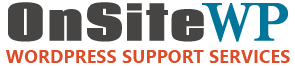What is HTTPS and do you even need it?
Many people are looking to convert their site from plain HTTP to the secure version (HTTPS). Sometimes this is called adding an SSL certificate to your website. An SSL certificate is what makes the secure HTTPS transport possible. The “S” in HTTPS stands for secure. The SSL certificate provides the encryption key that makes the encrypted HTTPS protocol possible.
There are several reasons why you may want to use secure HTTPS.
With HTTPS your website content is encrypted when traveling across the internet. This means people in public settings likes coffee shops and airports can’t eavesdrop on your session. While much of your website content may be public information, the username and password you use to sign into your dashboard is not. HTTPS keeps your information secure.
The green padlock that visitors see in the address bar creates trust with your customers. 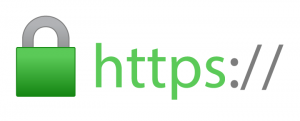
People have been trained to look for the green padlock when using a shopping cart and submitting forms.
With very little effort, your business website can be as secure as banks and the largest e-commerce operations.
Google has expressed that HTTPS may be a future SEO ranking signal.
When competition is tight for your keywords, you want every advantage edge out your rivals.
If your site provides eCommerce, then an SSL Certificate and HTTPS are a must.
There are two major steps in converting your WordPress website to use SSL.
The first is adding SSL to your web hosting account.
The second is updating the settings within WordPress itself.
Installing An SSL Certificate in your Web Hosting Account
Each web hosting company has a slightly different SSL setup procedure. If in doubt, call your hosting company tech support and say “I want to add SSL to my website.” Some provide it automatically as a perk of your hosting.
Others, like GoDaddy offer it as an add-on to purchase.

Lastly, a free option called Let’s Encrypt is becoming popular with services that supply cPanel as the web hosting control panel.
When you feel that your hosting account is setup correctly, it’s important to do a simple test before changing settings in WordPress. I open up the site logo in a new browser tab.
Then I change the URL bar to say https:// (with the ‘s’) instead of http://.
The correct result is that you will see the same webpage, but with a green padlock in the URL/address bar.
If you don’t get the green padlock, something is wrong with your hosting setup that needs to be corrected before updating your WordPress settings.
Updating WordPress To Use SSL
Changing your WordPress to use SSL is a simple process.
All you have to do is update the database to have your https: urls in place of the standard http: links.
Updating your URLs is not something to do by hand.
There is an easy to use plugin called Better Search Replace to handle the techie details.
WARNING: Before making changes to your database, please make a backup of it.
- Go to Plugins – Add New. Search for Better Search Replace. Install and Activate it.
You’ll find the menu item for Better Search Replace under the Tools menu in your WordPress dashboard. - Copy the domain only part of your URL from your URL/address bar.
If this was our site: OnSiteWP, it would look like http://www.onsitewp.com
Don’t include the /wp-admin or anything after it. - Paste the URL into both the search and replace fields.
In the replace field, add the ‘s’ to https://. - Click the first database table, scroll to the last one and shift-click it to select all of the database tables.
- Better Search Replace defaults to a test run. Go ahead and do it.
This will show you how many records will be replaced in the database tables. - Once you’re satisfied, check the “do it for real” box and click Submit.
- The URL find and replace will usually cause you to re-login to the dashboard.
This is normal. - After you submit the changes, you should now see the padlock icon on all of your URLs.
If you look in the address bar of this site, you will see the green lock icon. Of course we have an SSL Certificate installed and configured on our site.
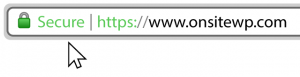
If setting up an SSL certificate on your site is not something you have time to do,
give us a call and we can set it up for you. (480) 442-5085
This service is also included in our Preferred Maintenance Plans
Follow us:
Author: Brian Murphy
Brian Murphy is co-founder of OnSiteWP, a WordPress website maintenance company. His professional experience of working within enterprise IT, communication departments, startup companies and freelancing provides a unique, well rounded perspective on the issues business owners face.