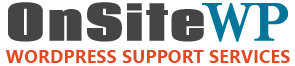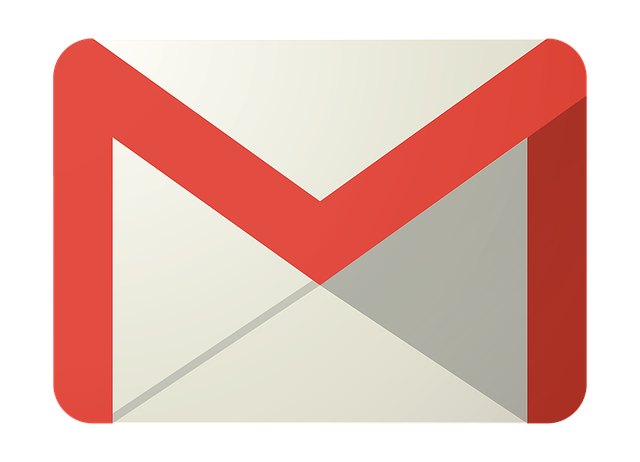OnSiteWP recommends businesses use a Google G Suite account to host their email services.
There are many reasons for this.
First, the G-Suite account doesn’t share resources with your web hosting account. If your website becomes busy, it doesn’t slow down your email. And if you keep a lot of email in your folders, it doesn’t take space away from your website. Finally, the spam protection and deliverability of email from Google is the best in the business.
Other G-Suite applications like Calendar and Drive (to store files online) are also very useful for businesses.
The question that often gets raised is how do I use my personal gmail and business G Suite account at the same time.
This is actually easy.
Sign in To Multiple Google Accounts
First login to your gmail account with any of your accounts. I like using my OnSiteWP business account as my first login because Google will use this first login as the default account across all other Google services such as search console and Google Analytics.
Next, click the Account icon in the very top right of Gmail. For some people it will have your profile photo. For others it might be your initials.
Here is what the Google Account menu looks like:
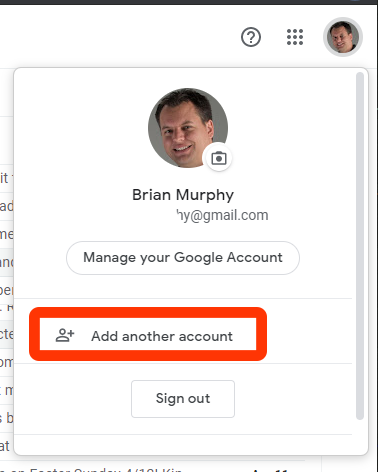
I have circled the “Add another account” link in red. Yours will not be circled.
Click this Add another account link.
Google will ask you to login to your other account and return you to Gmail.
This “Add another account” trick works for all of the various Google apps.
Switching Between Accounts
After you have logged into a second account, it is easy to switch between your different accounts.
Click on the Account menu in the top right again.
This time, you will see a list of your various logged in accounts.
Here is how the account screen looks with multiple accounts:
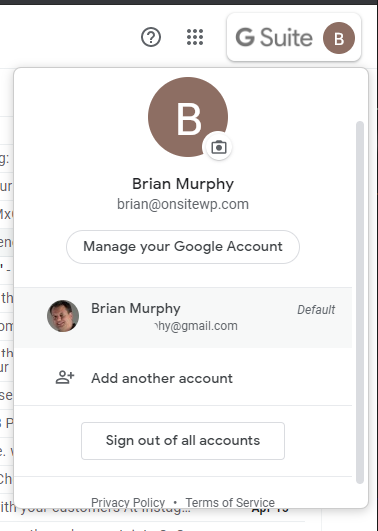
I will explain this screen.
The top part of the screen shows the Active account. In this case, it is my Brian at OnSiteWP G Suite account.
Under the Manage your Google Account link is a list of the other accounts I have available to use. If I click the other Brian Murphy account, Google will switch into that account.
If I had a third or fourth account, I could use the Add another account link to add more accounts.
Quick Tip
Here is a quick tip.
When the Account menu is closed, it shows the profile photo from your account settings. Use a different profile image for your various Google Accounts. Then you will be able to see at a glance which account you are currently using.
Your profile photo is set by clicking “Manage your Google Account” on the Account menu and clicking “Personal info” on the left sidebar. Be aware that if your correspondents use Gmail or Google Calendar, they will see your profile image from their screens so use a flattering image!
Contact OnSiteWP if you are considering Google’s G Suite for business. We have a G Suite setup service that takes the pain out of your initial setup.
Author: Brian Murphy
Brian Murphy is co-founder of OnSiteWP, a WordPress website maintenance company. His professional experience of working within enterprise IT, communication departments, startup companies and freelancing provides a unique, well rounded perspective on the issues business owners face.