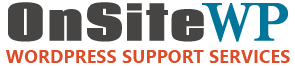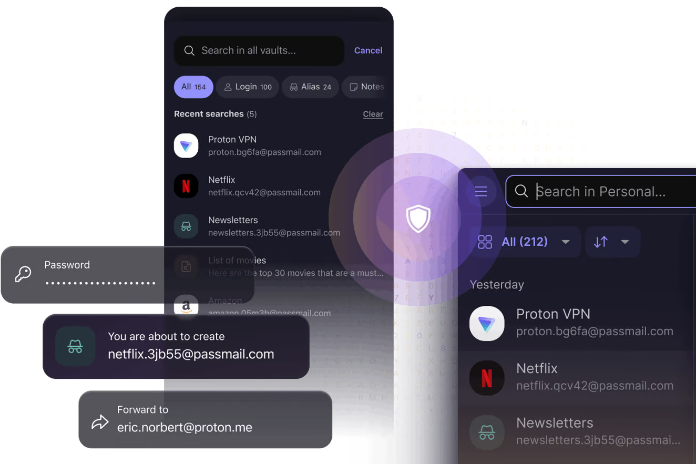TL;DR
Weak passwords can lead to serious security breaches, as demonstrated by a recent incident where a client’s email was hacked, resulting in 4,500 spam emails.
To prevent such issues, ONSiteWP recommends using a password manager.
Our top recommendation is Proton Pass which we use every day.
It’s a secure and user-friendly tool that generates strong passwords and keeps them safe.
Setting it up is easy, and it can significantly enhance your business’s security.
Hey there, ONSiteWP Clients and Friends!
We’ve got something important to share – and a heads-up from a recent close call.
One of our clients had their email account hacked, and it turned into a spam factory. Over 4,500 spam emails were queued up on the server, ready to go.
This didn’t just cause a mess – it slowed down Gmail delivery and even stopped some emails from reaching customers. When running a business, email delivery is crucial.
The culprit? A weak password. It’s a small slip that can snowball into big problems for your business. That’s why we’re strongly recommending all ONSiteWP clients and friends begin using a password manager, if you aren’t already.
Our top recommendation is Proton Pass.
It’s secure, user-friendly, and we’ve got an easy setup guide for you below – no tech know-how needed!
Why Weak Passwords Are Risky Business
Let’s keep it real. Weak passwords (like “password123” or your kid’s birthday) are an open invitation to trouble. Here’s what’s at stake:
- Hackers Slip In: A flimsy password is a cinch for cybercriminals to crack, giving them access to your email or other accounts.
- Spam Chaos: Once they’re in, hackers can hijack your email to send spam – like those 4,500 emails we saw. It’s a headache that can hurt your reputation with customers.
- Email Trouble: Spamming can bog down Gmail or block your emails entirely. If customers don’t get your messages, you could lose business.
- Data Theft: Hackers might snag sensitive stuff – customer info, invoices, you name it – putting your operation at risk.
- Chain Reaction: Reuse that weak password elsewhere? One breach could unlock a bunch of your accounts.
Here’s a handy tool to check how long it takes to crack your password:
Password Strength Meter
A solid password manager like Proton Pass is the fix for weak passwords.
It generates strong passwords and keeps them safe, so you don’t have to stress.
We’re big fans of Proton Pass because it’s simple, super secure, and built to protect your privacy.
Think of it as a vault for your passwords – only you have the key. It’s free to start, and we’ve got a no-tech-skills-needed guide to get you going.
Your Simple Guide to Setting Up Proton Pass
You don’t need to be a tech guru – just follow these steps, and you’ll be set in minutes.
- Visit the Site
Open your browser (Chrome, Safari, whatever you use) and head to ProtonPass and click “Get Proton Pass Free” to kick things off. - Sign Up – Easy Peasy
- Hit “Create an Account.”
- Choose a username (something memorable – maybe your business name with a twist).
- Set a strong master password – the only one you’ll need to remember. Try something like “MyBusiness2025!” (mix letters, numbers, and symbols).
- Enter your email and click “Create Account.” Check your inbox for a confirmation email and click the link to finish up.
- Get Proton Pass Installed
- After signing up, Proton Pass will prompt you to download it.
- On your computer, add the browser extension (works with Chrome, Firefox, etc.). Click “Add to [Your Browser]” and follow the quick steps.
- On your phone? Find “Proton Pass” in the App Store (iPhone) or Google Play (Android) and tap “Install.”
- Log In and Let It Roll
- Open the app or extension and sign in with your username and master password.
- When you log into a site (like your email or client portal), Proton Pass will ask to save your details. Say yes, and it’s locked away safely.
- Next time, it’ll autofill your login – no more typing!
- Make Strong Passwords
- Need a new password? Click the Proton Pass icon, select “Generate Password,” and it’ll create a random, rock-solid one. Save it, and you’re done.
- Swap out old weak passwords by logging into your accounts, generating a new one with Proton Pass, and updating it.
- Use It Everywhere
- Proton Pass works on your computer, phone, tablet – wherever you do business. Sign in with the same username and master password, and your logins sync up seamlessly.
Done! You’ve now got bulletproof passwords, and your business is safer for it.
What’s Next for You?
We’re recommending ProtonPass to keep your business secure and running smoothly. Proton Pass is our top choice, but if you’ve got questions or need help setting it up, just holler at the ONSiteWP team and we will be glad to help out.
Let’s kick weak passwords to the curb and keep the hackers out.
Best,
The ONSiteWP Team