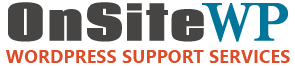When your WordPress website fails to send emails, it can disrupt critical functions like contact form submissions, order confirmations, or password resets, frustrating both you and your users.
Whether it’s due to server issues or misconfigurations, this is a common problem with straightforward solutions. At ONSiteWP Managed WordPress Hosting, we make email delivery effortless by including Elastic Email in all our plans.
For those who prefer a DIY approach, you can set up an SMTP plugin with your own email service. Below, we’ll explore both options to get your emails flowing smoothly.
Email Sending Included with
ONSiteWP Managed WordPress Hosting Plans
At ONSiteWP, we take the hassle out of email delivery. Elastic Email for website sending is included in all ONSiteWP Managed WordPress Hosting plans upon request, and we take care of everything for our clients.
Our hosting servers have built-in SMTP functionality, so there’s no need for additional plugins or complex setups. Simply request Elastic Email activation, and our expert team will configure it for you, ensuring reliable delivery with minimal effort.
With advanced authentication (SPF, DKIM, DMARC) and seamless integration, your emails will reach their destination every time.
DIY Approach: Using an SMTP Plugin and Your Own Email Service
If you prefer to manage email sending yourself, you can use an SMTP plugin with your own email service provider (e.g., SendGrid, Mailgun, Gmail, or Elastic Email) and configure DNS settings for optimal deliverability. This approach gives you full control but requires some technical know-how. Here’s how to do it:
Why Emails Fail Without SMTP
WordPress’s default PHP mail() function is often unreliable because:
- Server Limitations: Shared hosting servers may not be optimized for email delivery, leading to emails being flagged as spam or not sent.
- Authentication Issues: Without SPF, DKIM, or DMARC, email providers like Gmail or Outlook may reject your emails.
- Blacklists and Spam Filters: A blacklisted server IP or poorly formatted emails can result in blocked or filtered messages.
- Plugin/Theme Conflicts: Certain plugins or themes may interfere with email functionality.
- Form Misconfigurations: Contact form plugins like WPForms or Contact Form 7 may not be set up correctly.
Steps to Set Up Email Sending with an SMTP Plugin
- Choose an Email Service Provider
Select a reliable email service like Elastic Email, SendGrid, or Mailgun. These services offer SMTP credentials and robust deliverability features. Sign up for an account and note your SMTP settings (host, port, username, password). - Install an SMTP Plugin
Install a WordPress SMTP plugin like WP Mail SMTP, Easy WP SMTP, or Post SMTP. These plugins allow you to configure your WordPress site to send emails through your chosen email service.- Go to your WordPress dashboard > Plugins > Add New.
- Search for “WP Mail SMTP,” install, and activate it.
- Configure the SMTP Plugin
In your WordPress dashboard:- Navigate to the plugin’s settings (e.g., WP Mail SMTP > Settings).
- Enter your email service’s SMTP details:
- SMTP Host: Provided by your email service (e.g., smtp.elasticemail.com for Elastic Email).
- Port: Typically 587 for TLS or 465 for SSL.
- Username/Password: Your email service credentials.
- Encryption: Choose TLS or SSL as recommended by your provider.
- Save the settings and send a test email to confirm it works.
- Update DNS Settings for Authentication
To improve deliverability and avoid spam filters, configure your domain’s DNS records with the following settings (specific to your email service):- SPF Record: Add a TXT record to allow your email service to send emails on your behalf. For Elastic Email, include v=spf1 include:_spf.elasticemail.com ~all in your SPF record.
- DKIM Record: Generate a DKIM key in your email service’s dashboard and add the provided TXT record to your DNS.
- DMARC Record: Set up a DMARC policy (e.g., v=DMARC1; p=none;) to monitor and protect your domain.
Access your domain’s DNS settings through your registrar (e.g., GoDaddy, Namecheap) or hosting provider, and add these records. DNS changes may take 24–48 hours to propagate.
- Test and Troubleshoot
- Test your contact forms, WooCommerce emails, or password reset emails to ensure they’re delivering correctly.
- Check your email service’s dashboard for delivery reports or bounce notifications.
- If emails fail, verify SMTP settings, DNS records, and plugin configurations. Ensure your server IP isn’t blacklisted using tools like MXToolbox.
Recommended SMTP Plugins
- WP Mail SMTP: User-friendly with integrations for popular email services.
- Post SMTP: Offers advanced diagnostics for troubleshooting.
- Easy WP SMTP: Simple setup for basic email configurations.
Elastic Email DNS Settings (Optional)
If you’re using Elastic Email independently:
- SPF: v=spf1 include:_spf.elasticemail.com ~all
- DKIM: Add the TXT record provided in your Elastic Email account.
- DMARC: v=DMARC1; p=none; (adjust policy as needed).
Why Choose ONSiteWP’s Managed Solution Over DIY?
While the DIY approach offers control, it requires time and technical expertise to configure plugins, manage DNS settings, and troubleshoot issues. With ONSiteWP Managed WordPress Hosting, you get:
- Hassle-Free Setup: We handle Elastic Email integration and DNS configuration for you.
- No Plugins Needed: Built-in SMTP functionality simplifies your WordPress setup.
- Expert Support: Our team is available to resolve any email delivery issues quickly.
- High Deliverability: Elastic Email’s advanced authentication ensures emails reach inboxes.
Conclusion
A WordPress website that doesn’t send emails can undermine your credibility and user experience. With ONSiteWP Managed WordPress Hosting, email sending via Elastic Email is included in all plans, and we take care of everything for you.
If you prefer a hands-on approach, using an SMTP plugin with your own email service and proper DNS settings can get the job done.
However, for a stress-free, reliable solution, let ONSiteWP handle it all.
Contact us today to activate Elastic Email and ensure your WordPress emails deliver every time!